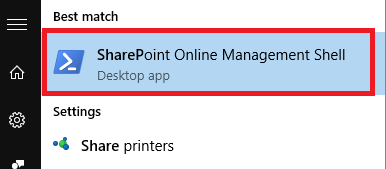Create multiple web parts in one SPFx Solution

Here you can create a multiple web parts in one SPFx Solution. Steps Below sSet the Environment from here Step 2 In this way i have created four web parts, i am not adding all the screen shots of web parts.After Once you run the below command it will generate the .sppkg file cmd : gulp bundle --ship cmd : gulp package-solution --ship please find the screen shot for your reference Drag and drop this .sppkg file in your apps for SharePoint library either tenant level/site collection level screen shot below. After install the web part in site content. screen shot below. Here we have installed only one .sppkg file and it is having four web parts if observe the below screen you see all the web parts in this solution. Now in the web part pane you can see all the web parts inside the solution. final out put in the below screen. Smiles a lot its cost nothing...😄😄😄